Translators: if your client has set a limit on the number of characters you can use in the document, do you know how to make sure you are respecting it? Check out our tip below:
Go to Project Settings, and then Verification. Click the QA Checker 3.0 tab and select Segments Verification. Under “Check for target segments which are:”, make sure “Longer by (%)” is checked. Then, under “Ignore segments with fewer than # words”, select “Based on words/characters” according to your needs.
Enter the number of characters/words you cannot exceed and select what should happen if you do (Error, Warning, Note). All segments exceeding the limit will be flagged up when you verify the file.
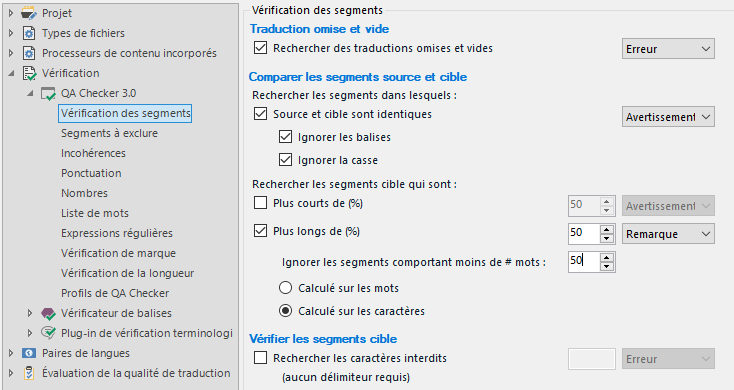
There are two ways to carry out the verification:
1. When you confirm a segment, the Error/Warning/Note appears next to the segment in the form of a symbol.
2. When you run the QA Checker (press F8 or click Verify on the Review tab), you can view all the segments that exceed the character limit.
Another tip: if you want to see the number of characters as you type, the figure is displayed at the bottom right of your screen (Chars
